
Articles
The 5 Days of Trainual: Automate Content Enhancements, Test Creation, Subject Outlining, and More in 2024.
January 29, 2024
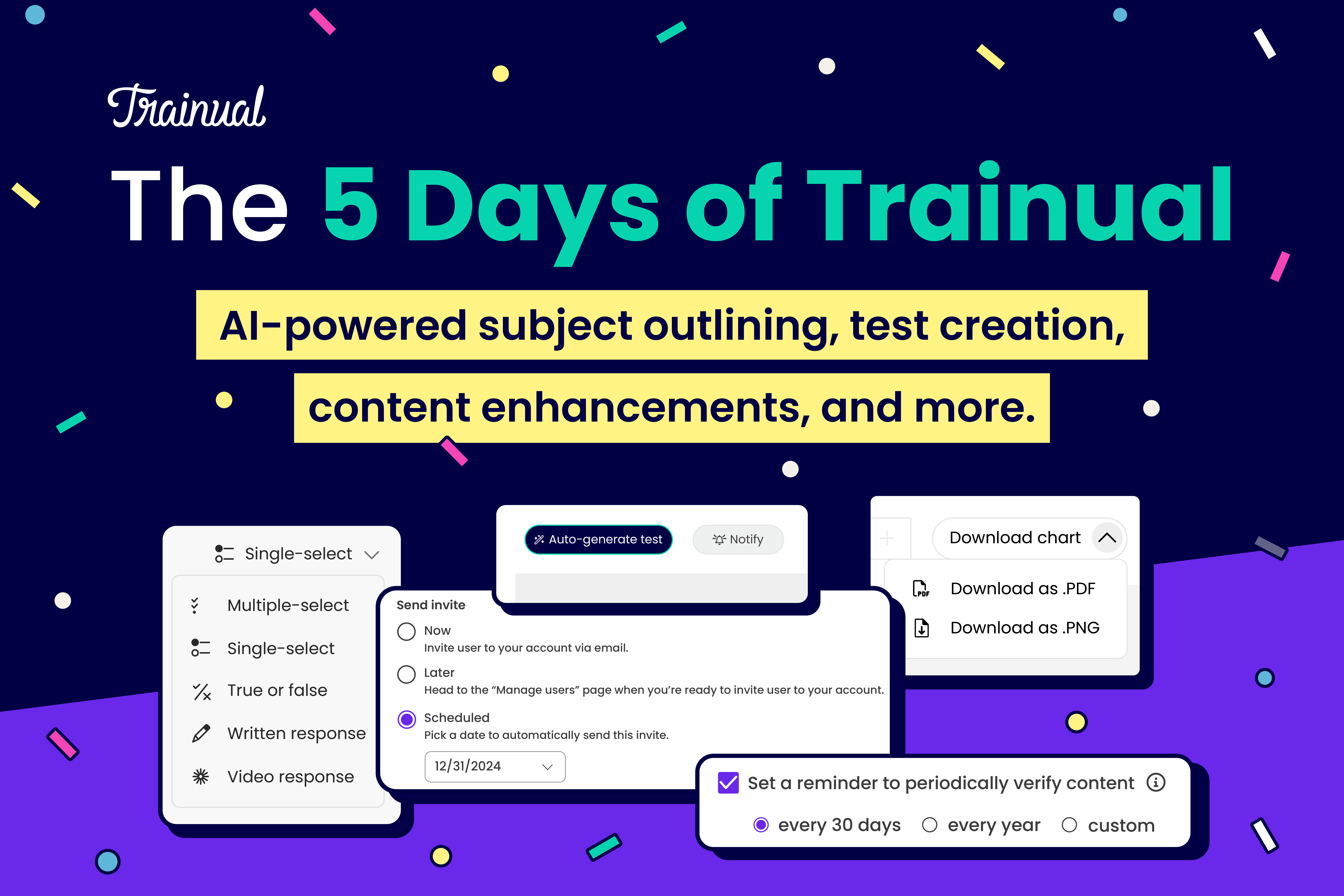
Happy Birthday to… us! Trainual has been rolling for six amazing years, and that calls for a celebration. To mark the occasion, we present to you: The 5 Days of Trainual. Where we're dropping updates you recommended (yes, you!) for five days in a row — helping you document your business with more automation, control, and customization than ever before in 2024.
Internally, the Trainual product, design, and engineering (PD&E) squads competed against each other to see who could make the most (and biggest) changes in the Trainual app by the beginning of 2024. And while we don’t like to toot our own horn, the competition proved to be wildly successful! Not only did it make the last couple of months a little more interesting for our incredible PD&E teams, but we couldn’t be happier with the result: over 50 impactful app changes to give our customers at the beginning of the new year.
These 50+ changes include both new features and enhancements — that range everywhere from smaller design changes (raise your hand if you’ve got that attention to detail and appreciate the little delights in Trainual — we see you!) to absolutely game-changing artificial intelligence (AI) implementation. (Spoiler alert: We’re talking features that automatically generate ready-to-publish tests out of your subject material — and even outline, translate, and finish up your content for you!)
But we don’t want to give too much away right off the bat. So let’s get into the top five changes that are live in your account today: additions and enhancements to tests, content creation, invitations, account customization, branding, and exporting.
Day 1: Tests
Testing is one of the best ways you can ensure your team is retaining what they learn. When the average person forgets 50% of what they learn within an hour of learning it, you know you need to: 1) Document training in one centralized place so your team can go back and reference the material (ahem — Trainual), and 2) Hone in on the most important bits of information — and make sure your team has retained them — using tests. AKA, knowledge-retention checks, quizzes, exams — whatever you want to call them!
Here are just a couple of the improvements we’ve added to in-app testing in Trainual:
Create new test question types.
Previously, you had two test question types: multiple-choice and written response. Now, we’ve added three new test types to the existing options!
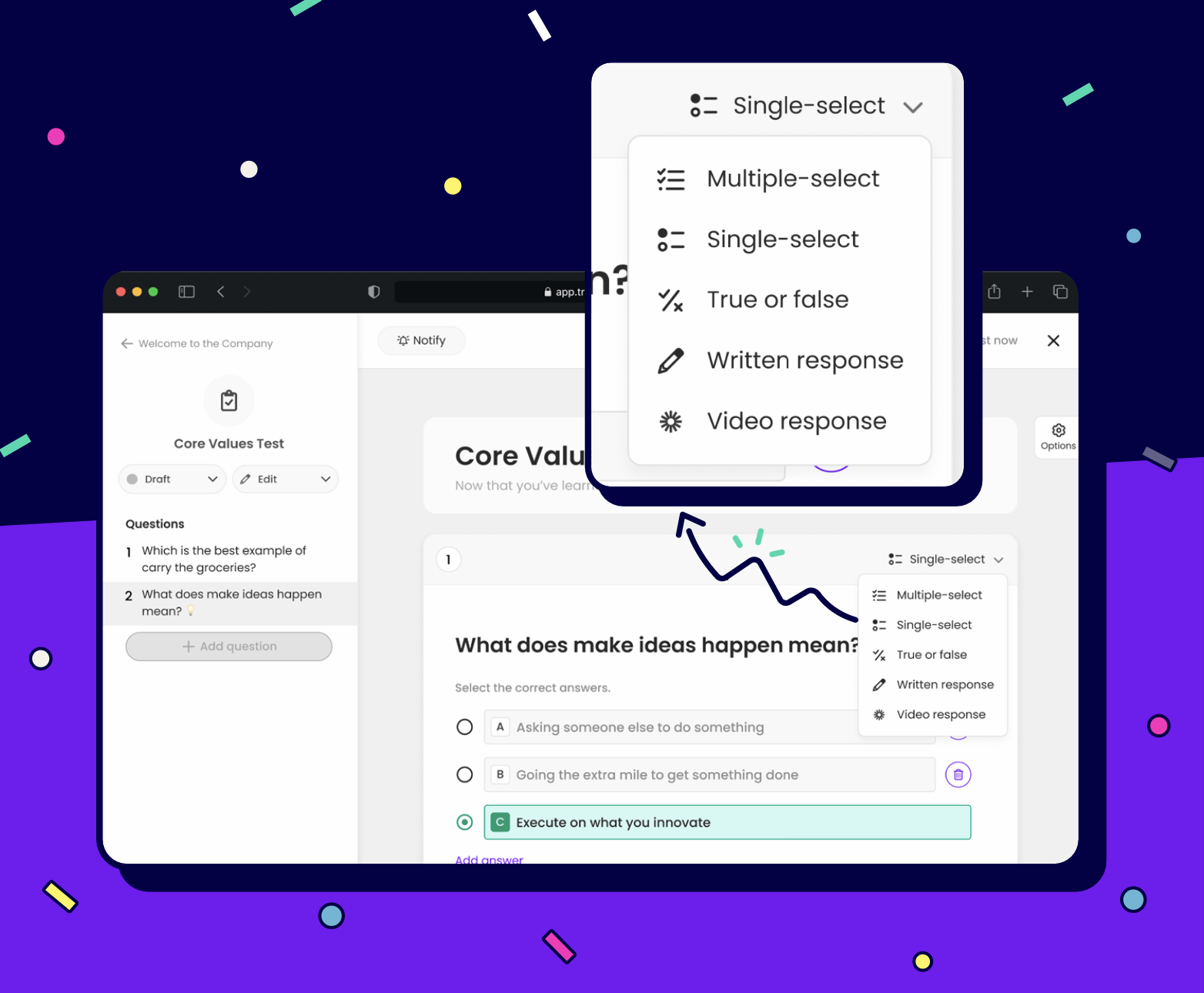
Multi-select questions
First, let’s talk about multiple-choice questions. These provide a structured format that helps employees narrow down their choices and select the correct answer — making them ideal for testing basic facts and concepts. (Plus, Trainual automatically grades multiple-choice questions for quick and accurate employee knowledge check reports. Huzzah!)
Now, you have the option to create two different types of multiple-choice questions: single-select or multiple-select. With the existing single-select option, your team can select the one correct answer. With the new multiple-select option, your team can select more than one correct answer! (No need to create an answer option that says “Both A and C are correct!” — your team can click the bubbles next to both A and C themselves.) This flexibility allows you to tailor your questions to specific learning objectives and the level of difficulty you want to achieve.
Open-ended questions
On the other hand, open-ended questions encourage employees to think critically and express their thoughts in their own words, which is excellent for assessing their deeper understanding and application of the information they learned while going through their training.
Previously, your employees could respond to these questions with a written response. But to take this a step further, we’ve added video response options — so your employees can answer an open-ended question with a Loom video, making test-taking way smoother for those who’d rather talk through their thoughts than put them on paper.
Here at Trainual, we have new employees review a subject that welcomes them to the company. It covers how we started, our core values, our mission and vision, our customers, and everything else they need to know about our company. At the end, we ask each new hire to come up with a 30-second elevator pitch that they’d give someone if asked about where they work or our company. In the past, they’d have to find a third-party video recording tool, recording their video, and send it to their manager with an explanation. Now, they just click, record, and submit in the test section at the end of the subject! Easy peasy.
True/false questions
Finally, we’re introducing another valuable assessment tool to the app: true/false test questions. These questions offer a concise and straightforward way to gauge your team’s grasp of fundamental facts.
They’re particularly useful for evaluating your employees’ ability to distinguish between accurate information and misconceptions or false statements. This new addition complements the existing question formats, helping to enhance the overall effectiveness of your test creation.
Even cooler? Now, you don’t even have to come up with the test questions yourself at all! Keep reading to find out how.
AI-powered test creation
Ever wish you could wave a wand and magically create the perfect test based on what you taught your team? You’re welcome in advance, because your wish is officially granted.
Trainual now allows you to utilize AI to generate test questions and multiple-select answer options (where your team has to pick the one correct answer). And it’s all based on what’s documented in your subject.

Let’s say that you have a documented Remote Work policy. You have information in there about why your company is fully remote, pro tips for working from home, how often employees should take breaks, and how to communicate effectively. Just click “Auto-generate test” to create an entire test that covers a select number or all of the topics inside of your subject. From there, you can add, edit, or remove questions as needed and hit publish!
👉 Learn how to generate a complete multiple-choice test using AI.
Day 2: Creating content
Company knowledge, policies, and processes are arguably the most important bits of information that exist in your Trainual account. And as of today, you’ve got four new ways to make content creation that much easier.
Outline subjects with AI.
Sometimes, you need a boost when you’re just beginning to create Trainual content. When you start building a subject, you’ll have some ideas on what to include, but you might forget some important pieces! And that’s where smart outline (AKA, AI-powered subject outlining) comes in to save the day.
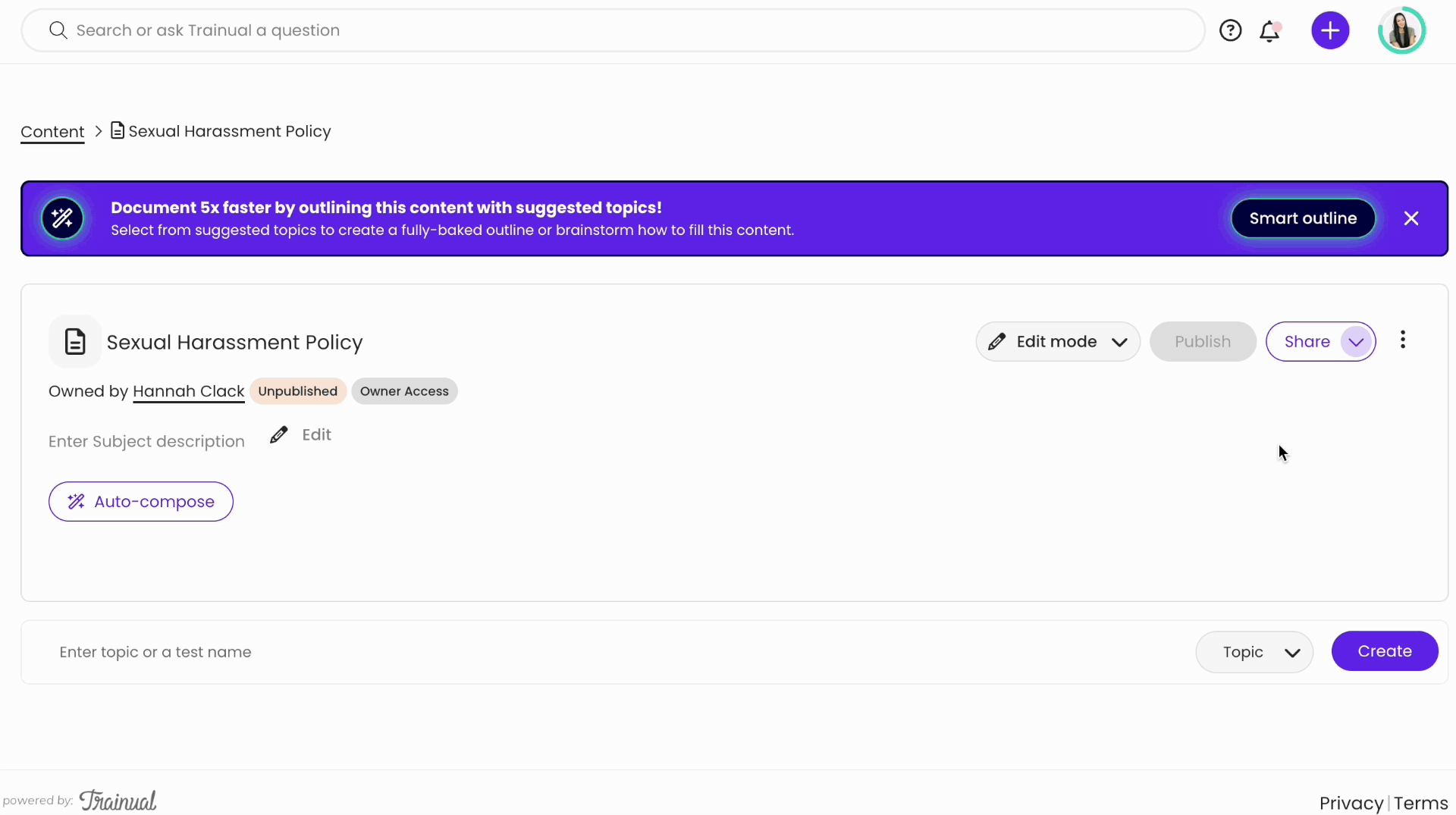
With smart outline, all you have to do is put in a subject title, and Trainual can generate new topic suggestions that are relevant to your subject. So let’s say you create a new subject called “Sexual Harassment Policy.” Trainual might populate some topics like “Introduction to Sexual Harassment,” “Identifying and Reporting Sexual Harassment,” “Investigating Sexual Harassment Claims,” and “Consequences and Disciplinary Actions.”
Just choose the topic names you’d like to add and Trainual will stick them in your subject — along with corresponding steps and a couple of starter sentences for each one. Now the ball is really rolling!
👉 Learn how to populate new topics and starter content with AI.
Make existing content better with in-line AI.
Now that you’ve got your subject outlined and some starter content, it’s time to fill out the rest of your subject. Not in the creative mood? Don’t sweat it. Let Trainual AI do the heavy lifting for you. First, you can click “Compose” to draft content based on a few bullet points from you. Then once you've got content in there, our new in-line AI feature can spruce up what you've got so it's ready to share with your team.
In-line AI can help you:
- Make your content shorter or longer.
- Change the tone of your content. (Like making it sound casual, confident, or conversational.)
- Simplify or rephrase your content.
- Add emojis throughout your content.
- Fix your grammar and spelling.
- Translate your content to one of 25 different languages.
- Finish up partially completed content.
- Summarize content.
.gif)
By using these options, you can save time (and brain power) to get your content in tip-top shape before sharing it with your team.
👉 Learn more about smart tools.
Generate subject descriptions with AI.
Once you’ve got your subject content all buttoned up, it’s time to give it a description. Descriptions are important because they inform assignees on what they’re going to be learning about. Plus, if those not assigned land on the subject while searching for answers (using AI-powered searching), a description helps them understand the theme of the content inside so they can determine whether or not it’ll be helpful. (And if they need to keep searching, request access to the subject, or take a peek inside.)
Now, you can generate subject descriptions in seconds with AI! Just edit a subject description and click “Auto-compose.” Trainual will scan all the content in your subject and spit out the perfect summarization that you can share with your team.
Set reminders to update old content.
Alright. So you’ve got your subject all ready to go (with the description and everything). You hit publish and share it with your team. High five. But remember: It doesn’t stay perfectly accurate forever. Your business grows and evolves, and as it does, you’re likely implementing changes to your policies and processes.
So it’s important that someone is responsible for checking up on your subject every so often to make sure that the content still reflects your most up-to-date systems. We recommend assigning an owner to every subject (a subject matter expert) and having them review it for accuracy between every few months to every year (depending on the type of content).
The great news is that Trainual now helps subject owners stay on top of documentation updates with verification reminders. If you set the reminder to show every year, Trainual will prompt the subject owner via email to read through and verify the content annually. They can then mark the content as verified, confirming that the content inside is up to date. It’s giving fresh to death.
Day 3: Invitations
Having control over the timing of your training is crucial. After all, you need to be sure your team has access to the information they need when they need it. And now, it’s easier than ever with scheduled invite sends and temporary access options.
.gif)
Schedule invitation sends.
You likely want your new hires to have access to Trainual the day they start. Or, maybe you want them to gain access one week before their first day so they can get the low-down on office need-to-knows and show up with their A-game. With new scheduling options, you can arrange for invitations to be sent on a certain day. That way, you can set new hires up with everything they need to onboard on just the right day.
Give users temporary Trainual access.
Sometimes you want to add people like seasonal workers or vendors to your Trainual account — knowing that they’ll only need temporary access to Trainual (since they’re only working with your company for a certain period of time). And wouldn’t it be awesome if you could give someone access to Trainual for that period of time only?
Well, now you can with automatic archiving. Just set the end date for a new user when you invite them to Trainual. And they’ll get access to your account for the allotted period of time only before it expires. Easy as that!
Day 4: Account customization
Set a default view on the Content page.
The Content page is your one-stop shop for viewing all of the company subjects, policies, and processes in your account. And you probably have quite a bit of content created, so you’ll find it helpful that you can view your subjects by the groups that are assigned to that content, or the set training order. (Booyah.)
And since you likely have a favorite view of the Content page, we added an option where you can set a personal default view. Just click the “View by” dropdown and select “Set as default” to the right of your favorite view. Then the next time you hit up the Content page, you’ll see your content organized just the way you like it.
“Recent” tab on Home.
Along the same lines, you probably have a short list of subjects that you frequently take a peek at. Maybe you’re working on a customer testimonial project for the first time, so you keep needing to reference your Collecting Customer Testimonials Process over and over again. Well now, it’s easier than ever to jump straight to that content from the Home page.
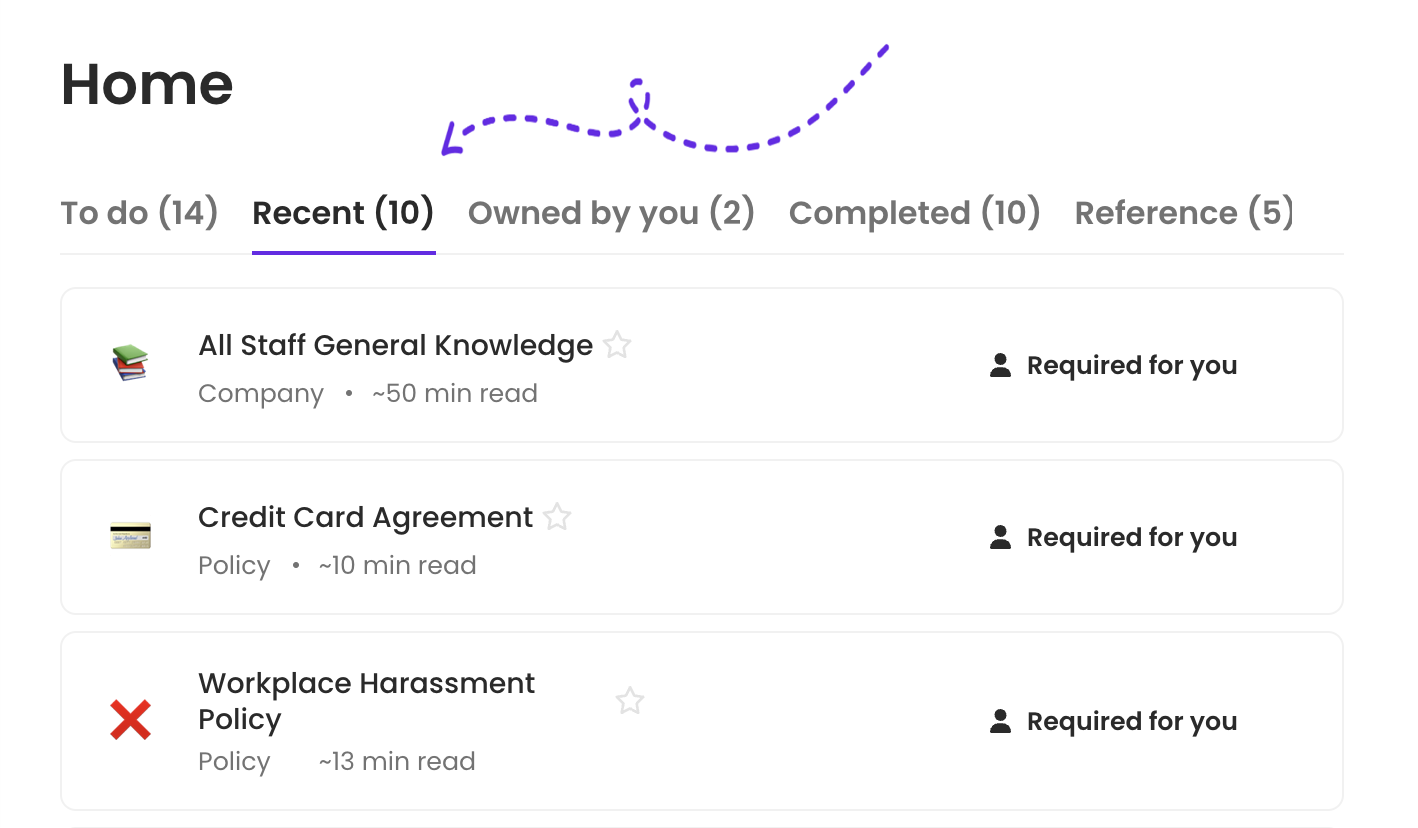
Just head to the “Recent” tab to find all the subjects you’ve recently visited in the order you viewed them.
View the directory by groups.
Depending on how many people are in your organization, you might have quite a few faces on your Directory page. This might make it a bit hard to find who you’re looking for. But now, when you’re looking to learn more about a particular role, department, team, or location you work with, you can view the directory by group.
That means you can head to the directory and choose any group type from the dropdown to view all the groups in that group type (and all the people in each of those groups). So let’s say you want to see the people in your Customer Experience department. Simply view your directory by “Department” and scroll to the Customer Experience dropdown to see all the friendly faces on that team.
Day 5: Branding and exporting.
Having all of your company information, policies, and processes in one centralized location is a huge time saver. Because your team knows that they can go to a single, all-in-one place to learn everything about their company.
But, we know that sometimes you need to share your company resources elsewhere (AKA, outside of Trainual). Which is why we enhanced several areas of the app that’ll boost your ability to share Trainual content, your company org chart, and reports (by subject, by employee, or for your whole team) outside the app.
Company branding on public share.
Did you know that all new Trainual plans come with public share — a way to share Trainual subjects with people outside of your account?
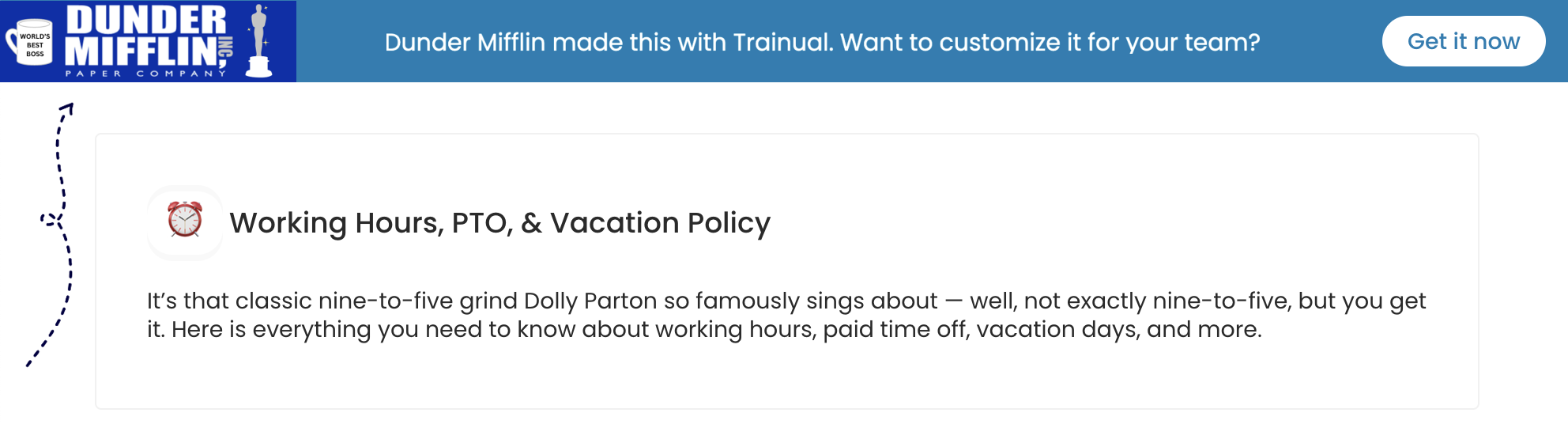
With public share, you can do things like:
- Send freelancers and contractors your brand and voice guidelines.
- Give interviewing candidates access to resources like your core values and benefits.
- Prepare new hires with your dress code, parking info, and a first-day schedule before they’re officially onboarded.
- Share your mission and vision with potential investors.
And now, your public share content is branded with your logo and brand colors (instead of Trainual’s). So it’s extra-clear to your recipients that the content belongs to your company.
Export your org chart.
Your company org chart shows who reports to who, helping your employees understand team structure. When you view your org chart in Trainual, you get an interactive experience where you can click on any employee to see their bio, the groups they’re a part of (like their role, department, and so on) and their responsibilities.
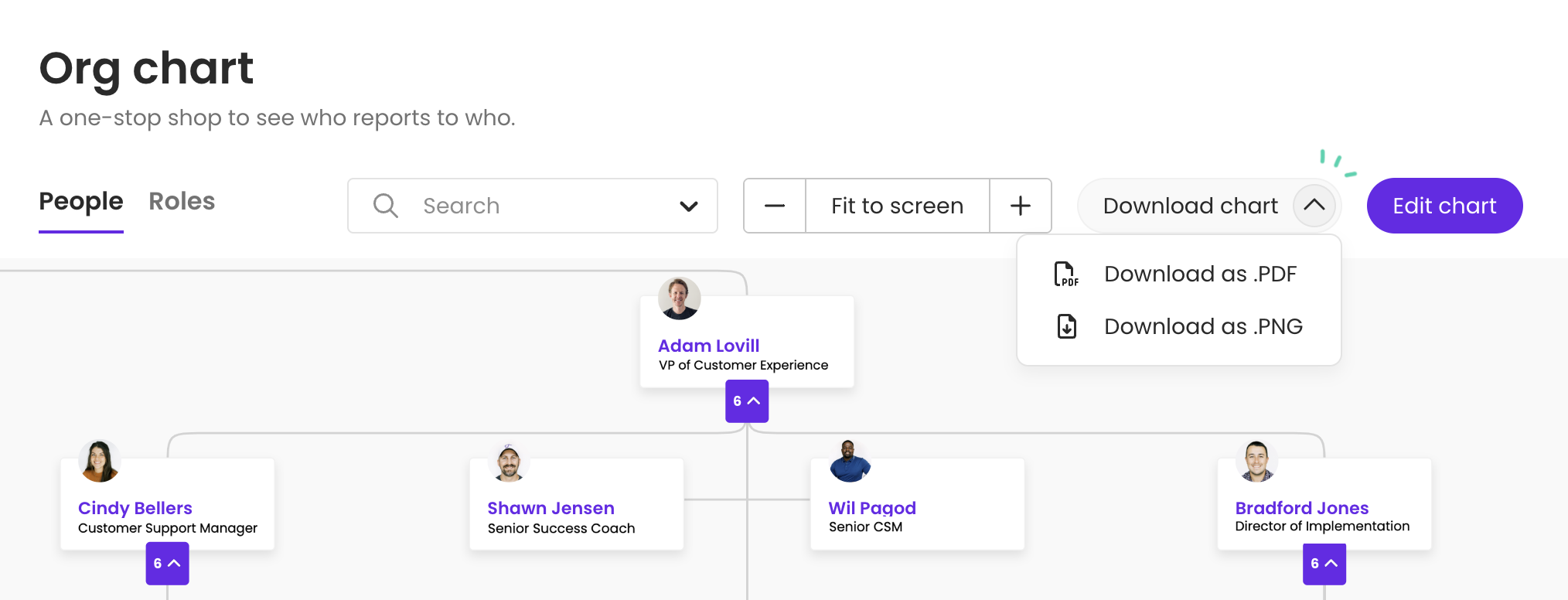
But you might want your chart to be available outside of Trainual. Maybe to post a hard copy up in the office for quick reference, add it to a presentation deck, or email it to someone outside of your organization. Now that’s possible with org chart exporting! Just click “Download chart” on the org chart page to save the file to your computer in PDF or PNG format.
Report exporting enhancements.
Now let’s talk about the subject-based employee progress reports you can export in CSV format. These exports are now much more comprehensive — showing additional data like subject titles, individual completion percentages, user emails, and more! And remember: You can even filter to only show employees with certain completion rates, subjects with specific requirements, select groups, and more — and export the report that populates.
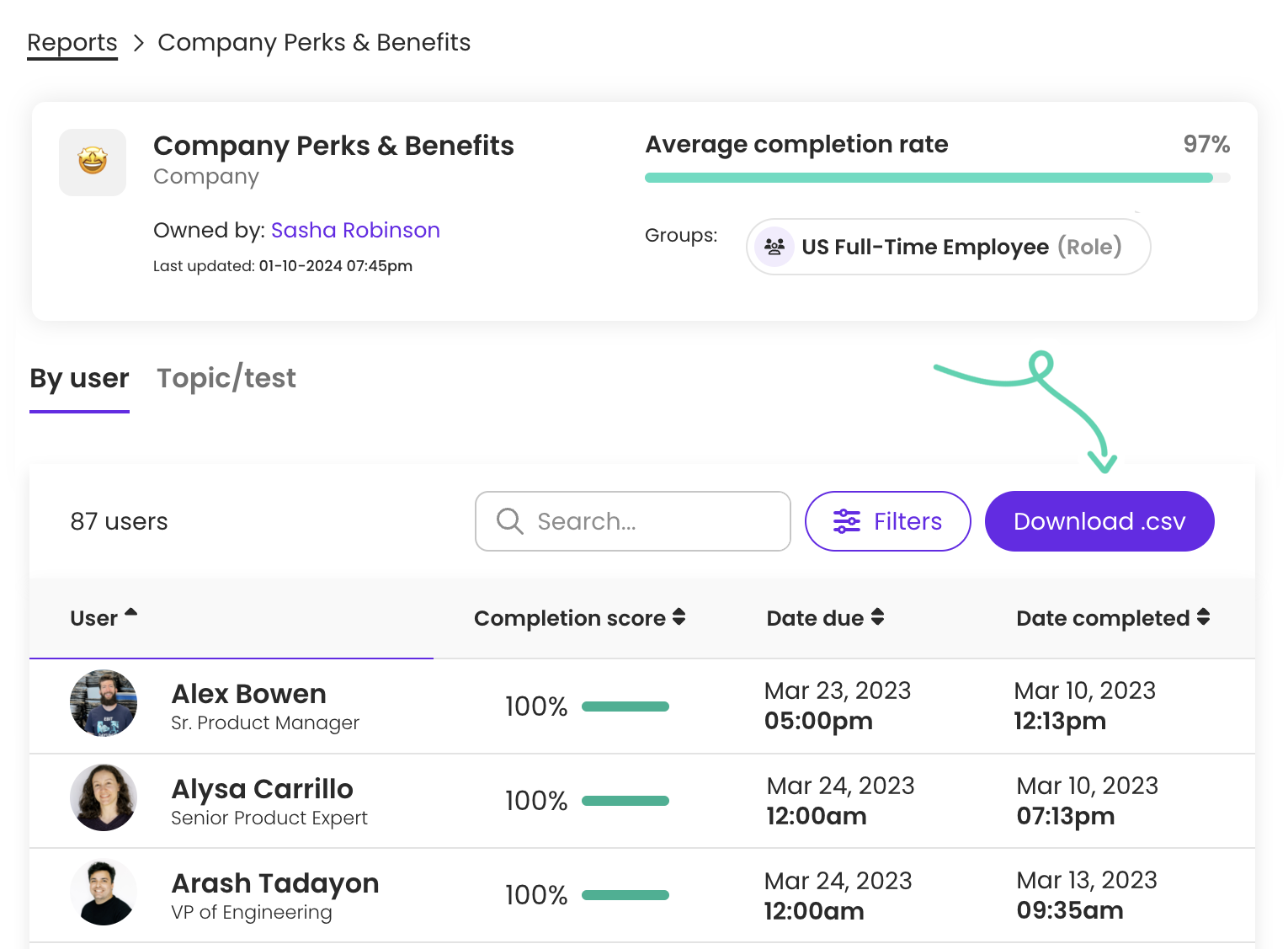
For example, you can filter to show a team-wide report of everyone who has less than 50% of their Trainual assignments completed, an individual’s progress report of assignments that require an e-signature, or just your marketing department’s progress report for your Brand Styles subject. Then you can export any of those to a CSV.
Being able to export one of these reports can be useful if you want to send employees their reports for accountability, or if you want to store a hard copy of reports in a file for your records.
And there you have it. Our top favorites of the 50+ enhancements we released this month. So you can head into 2024 with total customization, and leveled-up content creation, and killer knowledge-retention methods. Ready to update your Trainual? Log in now. (Need an account? Get a demo.)
Similar Blog Posts



%20copy.avif)




