
Article
September 2020: The Trainual New Feature Roundup
September 25, 2020
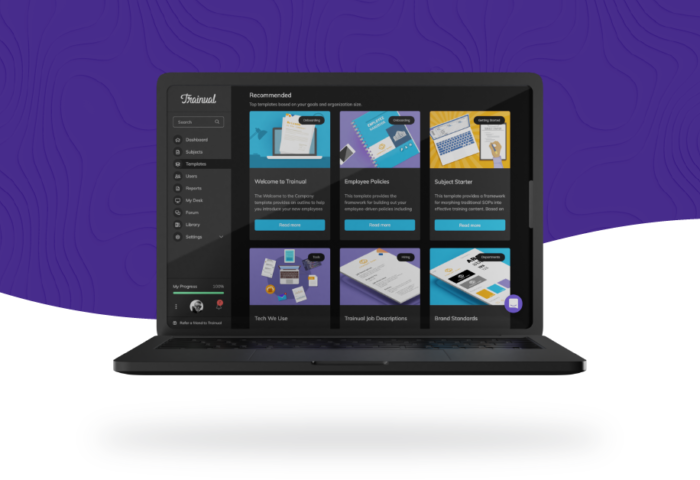
Starting now, my fellow Product Managers and I are making monthly cameos here on the Trainual blog.
And we’re coming in hot with a roundup of the latest and most anticipated Trainual features! (Cleverly named “The Trainual New Feature Roundup.”)
And we're kicking off our first appearance with 5 hot, new features!
Dark Mode
TL;DR: Show your eyeballs some love, turn on Dark Mode in your User Settings.
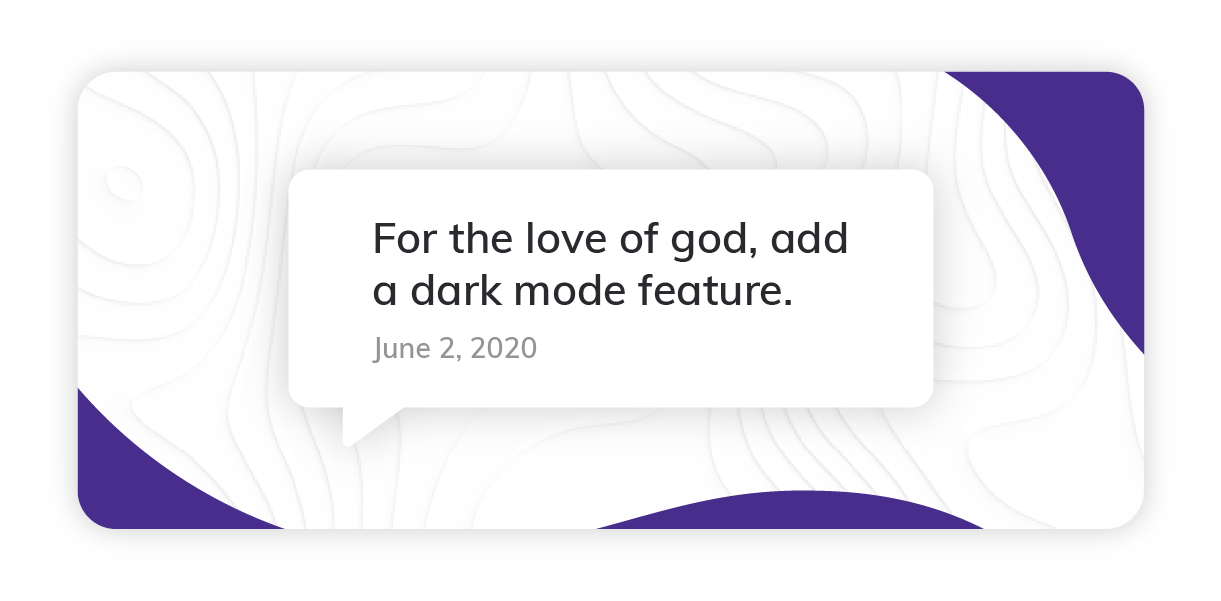
We take customer input seriously. So when a customer requested Dark Mode in June 2020, and by July 2020, it was the most voted for feature ever, we took action!
Now (only a few months later), we're pumped to officially roll out Dark Mode! And it's making your go-to training app a little easier on the eyes.
By flipping your content to a darker color scheme, Trainual Dark Mode saves battery life and your eyes from screen strain (especially at night).
So, want to join Trainual on… the dark side? 😉
To enable Dark Mode, go to your User Settings. Then, select 'Advanced Settings' and turn on the Dark Mode switch. (Just flip the switch again to turn the feature off.)
Due Dates
TL;DR: Set expectations for which content is priority and when it needs to be done.
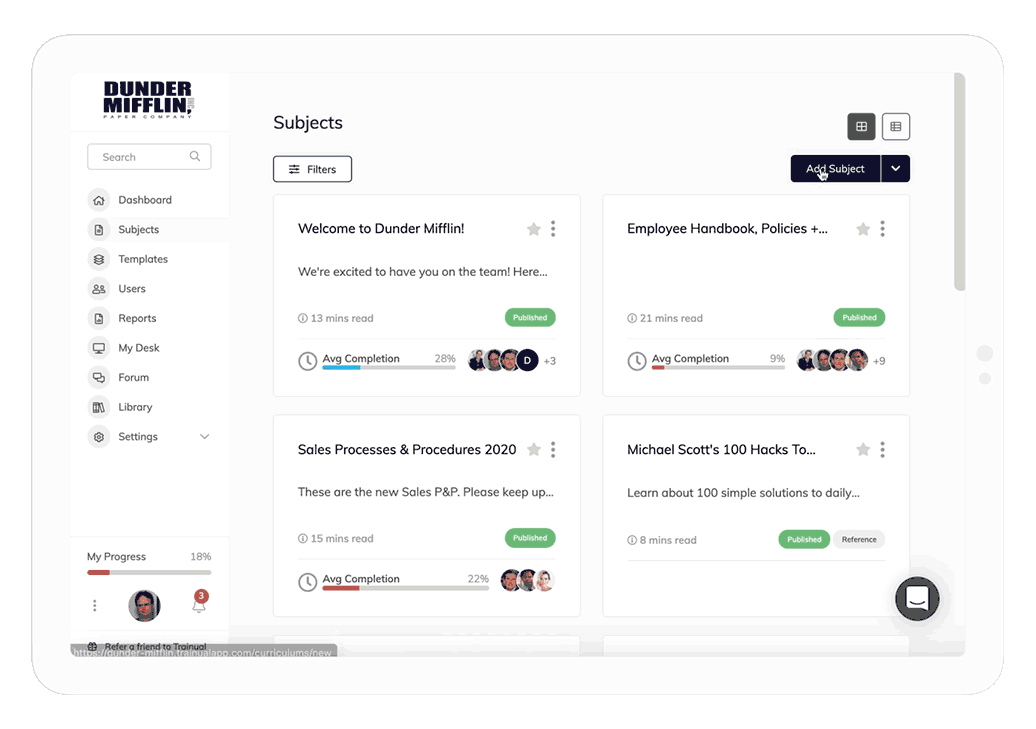
Say good-bye to anything less than 100% completion rates.
By assigning Subject Due Dates, you seamlessly communicate what training content is top priority. And when your team needs to know it by. Ultimately, eliminating any excuses for not being up to speed.
And Trainual will even followup for you on overdue training!
Plus, using your reports, can even see who's on track and who could use some extra attention. That way, no one falls behind.
Due Dates is only available to premium accounts. Simply go to Advanced Settings inside any Subject, and turn on the Enable Due Dates switch. Then, just set your deadline!
Permalinks
TL;DR: Make sure your linked steps stay linked - even if you move them around.
You said you never again wanted to send a broken link to your training content - and we heard you.
With permalinks, you can now share a permanent link to any of your Subjects, Topics, or Steps. That way, it's easier than ever to share Trainual content with your team and reference information on-demand!
To copy a permalink, click the 3-dot menu next to a Subject, Topic, or Step title and ‘Copy Link’ to automatically copy a sharable link to your device’s clipboard.
.pdf Embeds
TL;DR: Share existing documents right inside Trainual with .pdf Embeds.
Last month, we introduced you to Quick Embeds! AKA 700+ ways to make your content more engaging (in just 3 clicks). Now, meet the real hero of the feature... .pdf Embeds!
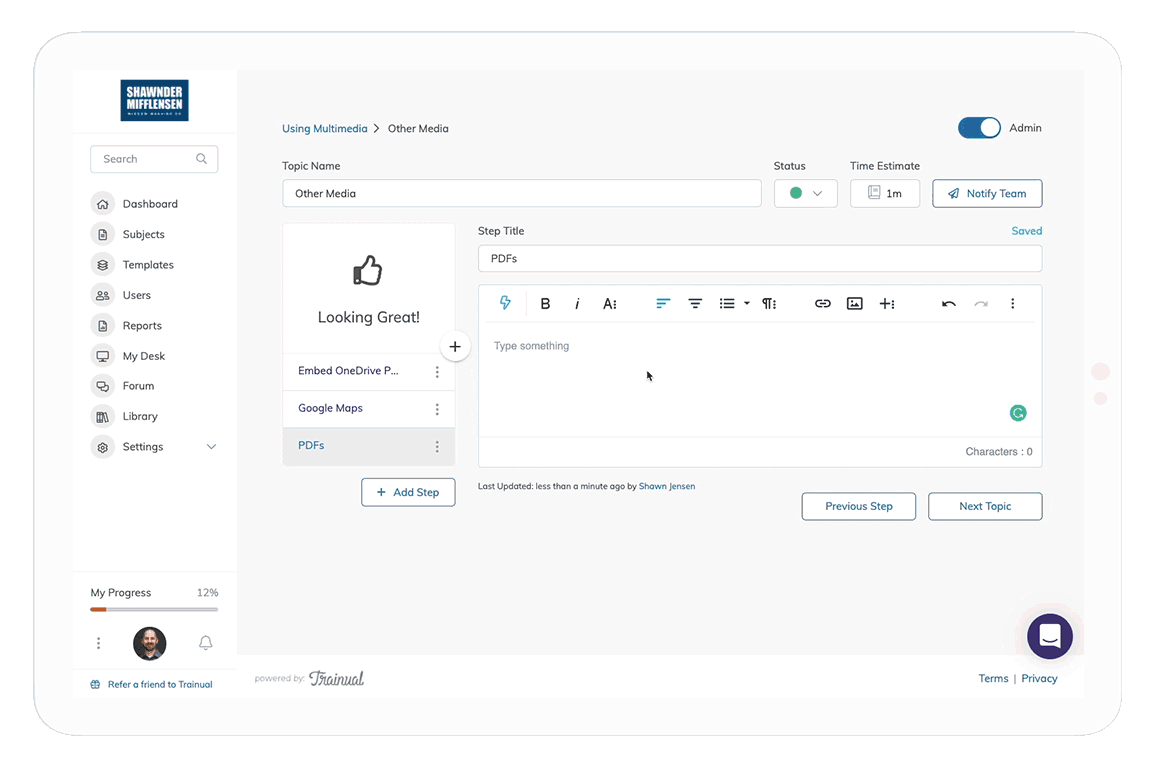
With .pdf Embeds, you can embed your company's forms and files natively into your Trainual content. And your team can read these resources without ever leaving the app! No more downloading things to desktops and hoping your team actually looks at them.
Plus, view your .pdfs in full screen with presentation mode.
To use, just click the lightning bolt in the top left of the step editor and drop a link to whatever you want to add. Quick Embeds will do the rest for you!
Subject Card Emojis
TL;DR: Use emojis to easily differentiate and spice up your Subject titles
You can now make any of your Subjects stand out at a glance within the Trainual app!
Simply add an emoji to a Subject title to effortlessly communicate what's new, differentiate what's most important, or organize content by theme. (Or you can use it to add just a little something extra - totally up to you.)
To add an emoji, open a Subject in Admin view. And click on the book icon to the left of the Subject title to drop down tons of emojis to choose from!
Have questions about the new features? We're here for you! Drop us a line at support@trainual.com - and one of our product experts will get back to you ASAP.
Or have feedback about any of the new features? We'd love to hear them! Schedule a quick call with one of our product managers - whenever works best for you.
Otherwise, we’ll see you right back here in October for our next Trainual New Feature Roundup!
Similar Blog Posts

Article
September 2020: The Trainual New Feature Roundup
September 25, 2020
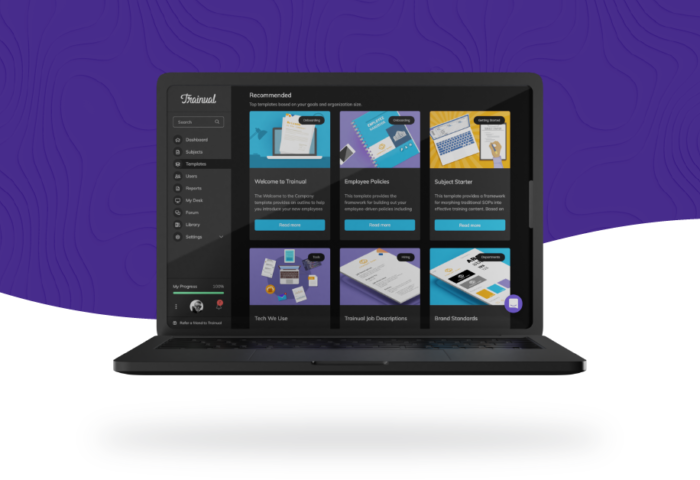
Starting now, my fellow Product Managers and I are making monthly cameos here on the Trainual blog.
And we’re coming in hot with a roundup of the latest and most anticipated Trainual features! (Cleverly named “The Trainual New Feature Roundup.”)
And we're kicking off our first appearance with 5 hot, new features!
Dark Mode
TL;DR: Show your eyeballs some love, turn on Dark Mode in your User Settings.
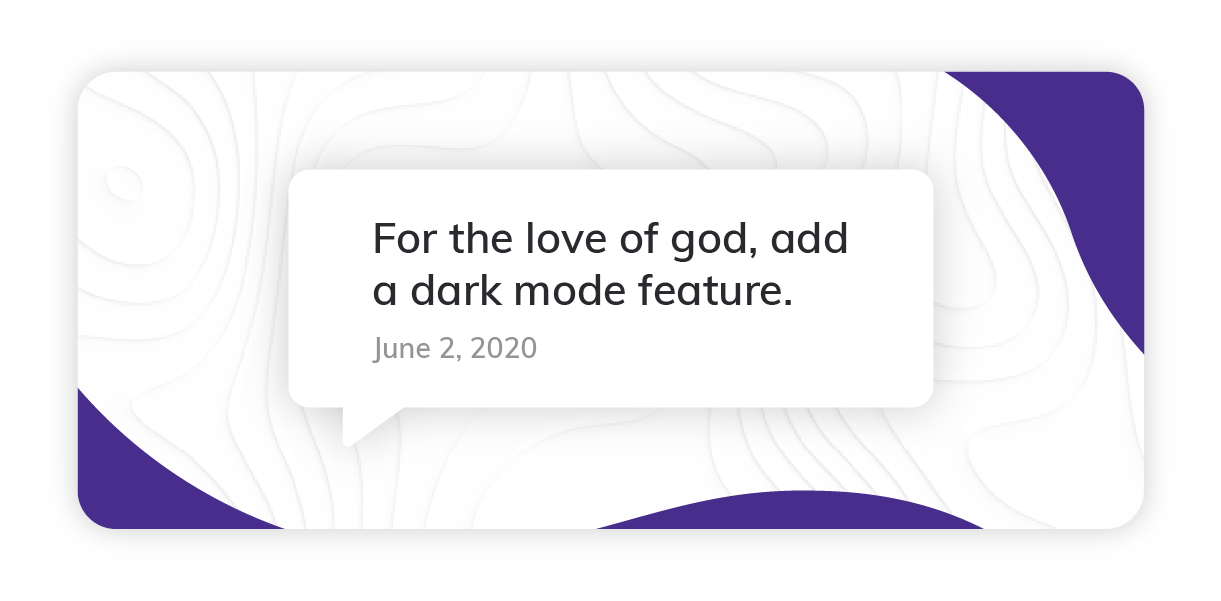
We take customer input seriously. So when a customer requested Dark Mode in June 2020, and by July 2020, it was the most voted for feature ever, we took action!
Now (only a few months later), we're pumped to officially roll out Dark Mode! And it's making your go-to training app a little easier on the eyes.
By flipping your content to a darker color scheme, Trainual Dark Mode saves battery life and your eyes from screen strain (especially at night).
So, want to join Trainual on… the dark side? 😉
To enable Dark Mode, go to your User Settings. Then, select 'Advanced Settings' and turn on the Dark Mode switch. (Just flip the switch again to turn the feature off.)
Due Dates
TL;DR: Set expectations for which content is priority and when it needs to be done.
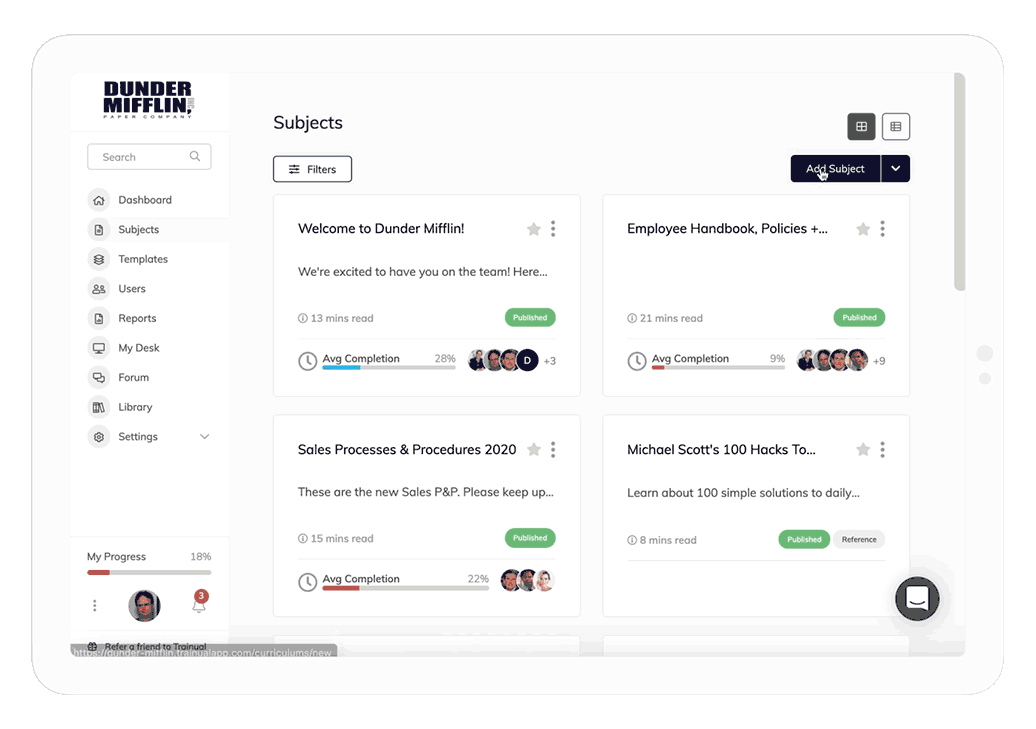
Say good-bye to anything less than 100% completion rates.
By assigning Subject Due Dates, you seamlessly communicate what training content is top priority. And when your team needs to know it by. Ultimately, eliminating any excuses for not being up to speed.
And Trainual will even followup for you on overdue training!
Plus, using your reports, can even see who's on track and who could use some extra attention. That way, no one falls behind.
Due Dates is only available to premium accounts. Simply go to Advanced Settings inside any Subject, and turn on the Enable Due Dates switch. Then, just set your deadline!
Permalinks
TL;DR: Make sure your linked steps stay linked - even if you move them around.
You said you never again wanted to send a broken link to your training content - and we heard you.
With permalinks, you can now share a permanent link to any of your Subjects, Topics, or Steps. That way, it's easier than ever to share Trainual content with your team and reference information on-demand!
To copy a permalink, click the 3-dot menu next to a Subject, Topic, or Step title and ‘Copy Link’ to automatically copy a sharable link to your device’s clipboard.
.pdf Embeds
TL;DR: Share existing documents right inside Trainual with .pdf Embeds.
Last month, we introduced you to Quick Embeds! AKA 700+ ways to make your content more engaging (in just 3 clicks). Now, meet the real hero of the feature... .pdf Embeds!
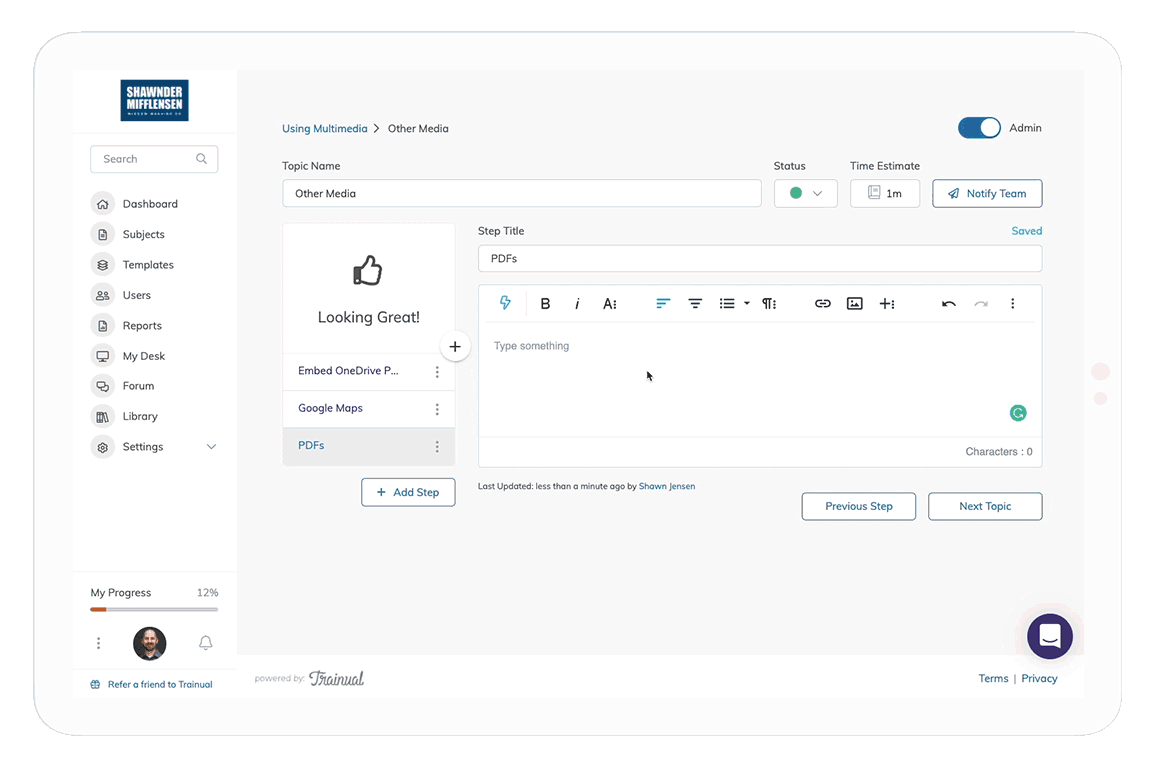
With .pdf Embeds, you can embed your company's forms and files natively into your Trainual content. And your team can read these resources without ever leaving the app! No more downloading things to desktops and hoping your team actually looks at them.
Plus, view your .pdfs in full screen with presentation mode.
To use, just click the lightning bolt in the top left of the step editor and drop a link to whatever you want to add. Quick Embeds will do the rest for you!
Subject Card Emojis
TL;DR: Use emojis to easily differentiate and spice up your Subject titles
You can now make any of your Subjects stand out at a glance within the Trainual app!
Simply add an emoji to a Subject title to effortlessly communicate what's new, differentiate what's most important, or organize content by theme. (Or you can use it to add just a little something extra - totally up to you.)
To add an emoji, open a Subject in Admin view. And click on the book icon to the left of the Subject title to drop down tons of emojis to choose from!
Have questions about the new features? We're here for you! Drop us a line at support@trainual.com - and one of our product experts will get back to you ASAP.
Or have feedback about any of the new features? We'd love to hear them! Schedule a quick call with one of our product managers - whenever works best for you.
Otherwise, we’ll see you right back here in October for our next Trainual New Feature Roundup!
Article
September 2020: The Trainual New Feature Roundup
September 25, 2020
•
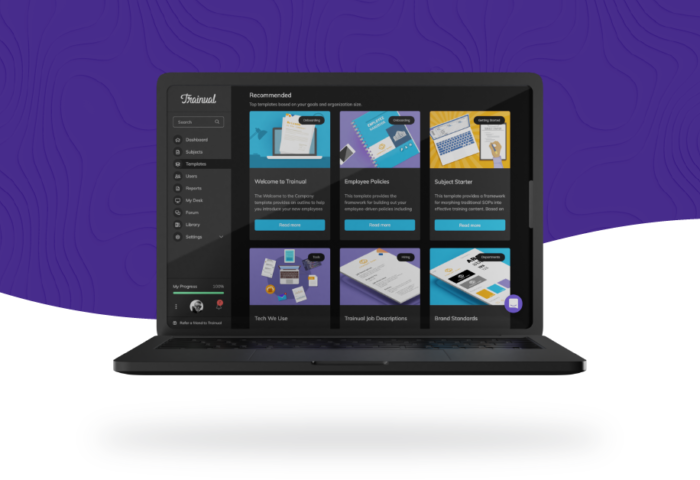








.svg)










