
Article
October 2020: The Trainual New Feature Roundup
October 23, 2020

We’ve been heads down, focusing on a hot new integration that will roll out in November. (Hint: You wouldn’t use this integration if you're slacking on your work!)
But don’t think that means we have nothing for you! This month, we introduced a few new features to simplify your experience. And gave some extra attention to Trainual's advanced settings - so you can take control of your team’s training.
👉 Sign into Trainual to check out all the new features! Not a user yet? Try for free!
Subject Card Redesign
TL;DR: Sleeker Subject cards give you quick access to all the information you need to know.
We've added a bunch of new functionalities to our Subject Cards in the past few months. And while the new information is super helpful, we realized things had gotten a little overwhelming!
Here at Trainual, we're always striving to keep Trainual user-friendly, design-focused, and as sleek as possible. So with those goals in mind, we decided to redesign our Subject cards to deliver the most important information more concisely.

On your Desk, you'll always see the Subject title, description, and your progress. But if you want to know when the Subject was last updated, is due, or your completion expires, hover over the clock icon in the card’s lower-left corner.
Plus, cards are now all the same size - regardless of title length, description length, or if it's a reference Subject. AKA a huge win for uniformity!
Request Access Page
TL;DR: Forgot to assign a user something? Don’t worry - they can now request access to give you a gentle nudge.
Before, if someone sent you a link to content and you didn't have access to it, you would land at the top of the Library page. Meaning, you were stuck scouring to find what was just sent to you. This wasn't helpful or efficient.
So, we created all new request access pages. Now, you'll land outside the Subject - where you can see the title, description, and read time. This way, you can gauge if it's the content you need. And if it is, simply hit the "request access" button for an Admin to let you in!
Plus, you can even stumble on these pages when you're searching for answers. So if you realize you need access to certain content, you can cut out the link-sender in the middle and just request access!
Branding Options
TL;DR: Make your training content more “you” by adding your logo, company colors, and text styles.
Nothing is more confusing than working for a company that feels one way on the outside - and totally different on the inside. So, let’s get personal for a second - is your training on brand? Because if we’re being honest, there’s no excuse for the inconsistency anymore!
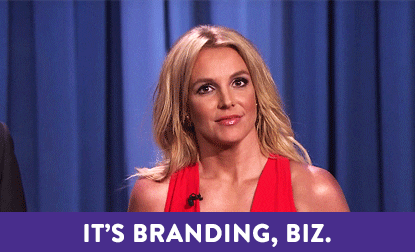
With Trainual’s branding options, making your training feel more “you” is as easy as customizing a few settings. Simply add your logo, assign your company colors, and set your text styles under "Account Info" in your settings.
And don’t forget to lock them! This way, it applies to all your Topics, Subjects, and Steps moving forward! Meaning, no matter who on your team is editing or adding content, it looks and feels like your company. Even if it’s a group effort! No complicated branding guides necessary. And no rouge team members using hot pink Helvetica on a whim.
Roles
TL;DR: Assign Roles to roll out content to 1, 10, or 100 users in just a few clicks.
The days where you assign content out one by one are over. Yes, OVER! With Roles, rolling out content is wicked fast. Simply create a Role - such as "Accounting Manager" or "Remote." And tag all your team members who meet the criteria.
🔥 Tip: There's no limit to how many Roles you can create, assign to a user, or associate with a Subject. Meaning, you can segment by responsibilities, departments, location, or all of the above within Trainual.
Then, just associate your training content with a Role. And Trainual will automatically give the right users access to the content - even if there are hundreds of them.
Need to add a user? Change someone's Role? Go for it - who has access to what content will be updated in real-time!
Advanced Settings
TL;DR: Take control of your team’s training with your Advanced Subject Settings.
One of the most powerful steps you can take inside Trainual is configuring your Advanced Subject Settings. The same way you wouldn’t leave your business up to chance - don’t leave your training (AKA the backbone of how your company does what it does) to it either!
Take control of your team’s training with settings that hold your team accountable and ensure they’re always up to date, including:
Expiring Completion
Your team might have to re-up their training from time to time - so they can refresh or recertify. But that doesn't have to fall on you! Set Expiring Completion Dates, and Trainual will tap your team when it's time to review and make sure they go through it.
Due Dates
You wouldn’t run a marathon without a good training plan. And part of that means sticking with deadlines. Set a Due Date for when content needs to be completed, so your team knows upfront how to plan their training time.
Require Completion
What good is documenting all your policies and processes if they're just sitting there? Short answer: not much! Boost your team’s accountability with Required Completion. This way, your team actually goes through all their training - not just some of it.
Or you can turn this setting off to create reference material. This way, the information is there when your team needs it but won’t count against their completion scores. (We like to use reference materials for things like passwords, alarm codes, and book recommendations!)
Force Order
I'm just going to say it - learning complex how-tos before general need-to-knows is super confusing. And not very effective. So, lock in the order that your team goes through their Topics and Tests. That way, your team's training actually makes sense and sticks!
Have questions? Feedback? Ideas you’d like to see? We’re here for you! Drop us a line at support@trainual.com – and one of our product experts will get back to you ASAP.
Otherwise, we’ll see you right back here in November for our next Trainual New Feature Roundup!
Similar Blog Posts

Article
October 2020: The Trainual New Feature Roundup
October 23, 2020

We’ve been heads down, focusing on a hot new integration that will roll out in November. (Hint: You wouldn’t use this integration if you're slacking on your work!)
But don’t think that means we have nothing for you! This month, we introduced a few new features to simplify your experience. And gave some extra attention to Trainual's advanced settings - so you can take control of your team’s training.
👉 Sign into Trainual to check out all the new features! Not a user yet? Try for free!
Subject Card Redesign
TL;DR: Sleeker Subject cards give you quick access to all the information you need to know.
We've added a bunch of new functionalities to our Subject Cards in the past few months. And while the new information is super helpful, we realized things had gotten a little overwhelming!
Here at Trainual, we're always striving to keep Trainual user-friendly, design-focused, and as sleek as possible. So with those goals in mind, we decided to redesign our Subject cards to deliver the most important information more concisely.

On your Desk, you'll always see the Subject title, description, and your progress. But if you want to know when the Subject was last updated, is due, or your completion expires, hover over the clock icon in the card’s lower-left corner.
Plus, cards are now all the same size - regardless of title length, description length, or if it's a reference Subject. AKA a huge win for uniformity!
Request Access Page
TL;DR: Forgot to assign a user something? Don’t worry - they can now request access to give you a gentle nudge.
Before, if someone sent you a link to content and you didn't have access to it, you would land at the top of the Library page. Meaning, you were stuck scouring to find what was just sent to you. This wasn't helpful or efficient.
So, we created all new request access pages. Now, you'll land outside the Subject - where you can see the title, description, and read time. This way, you can gauge if it's the content you need. And if it is, simply hit the "request access" button for an Admin to let you in!
Plus, you can even stumble on these pages when you're searching for answers. So if you realize you need access to certain content, you can cut out the link-sender in the middle and just request access!
Branding Options
TL;DR: Make your training content more “you” by adding your logo, company colors, and text styles.
Nothing is more confusing than working for a company that feels one way on the outside - and totally different on the inside. So, let’s get personal for a second - is your training on brand? Because if we’re being honest, there’s no excuse for the inconsistency anymore!
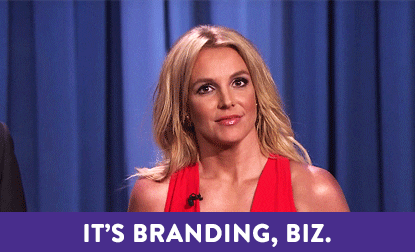
With Trainual’s branding options, making your training feel more “you” is as easy as customizing a few settings. Simply add your logo, assign your company colors, and set your text styles under "Account Info" in your settings.
And don’t forget to lock them! This way, it applies to all your Topics, Subjects, and Steps moving forward! Meaning, no matter who on your team is editing or adding content, it looks and feels like your company. Even if it’s a group effort! No complicated branding guides necessary. And no rouge team members using hot pink Helvetica on a whim.
Roles
TL;DR: Assign Roles to roll out content to 1, 10, or 100 users in just a few clicks.
The days where you assign content out one by one are over. Yes, OVER! With Roles, rolling out content is wicked fast. Simply create a Role - such as "Accounting Manager" or "Remote." And tag all your team members who meet the criteria.
🔥 Tip: There's no limit to how many Roles you can create, assign to a user, or associate with a Subject. Meaning, you can segment by responsibilities, departments, location, or all of the above within Trainual.
Then, just associate your training content with a Role. And Trainual will automatically give the right users access to the content - even if there are hundreds of them.
Need to add a user? Change someone's Role? Go for it - who has access to what content will be updated in real-time!
Advanced Settings
TL;DR: Take control of your team’s training with your Advanced Subject Settings.
One of the most powerful steps you can take inside Trainual is configuring your Advanced Subject Settings. The same way you wouldn’t leave your business up to chance - don’t leave your training (AKA the backbone of how your company does what it does) to it either!
Take control of your team’s training with settings that hold your team accountable and ensure they’re always up to date, including:
Expiring Completion
Your team might have to re-up their training from time to time - so they can refresh or recertify. But that doesn't have to fall on you! Set Expiring Completion Dates, and Trainual will tap your team when it's time to review and make sure they go through it.
Due Dates
You wouldn’t run a marathon without a good training plan. And part of that means sticking with deadlines. Set a Due Date for when content needs to be completed, so your team knows upfront how to plan their training time.
Require Completion
What good is documenting all your policies and processes if they're just sitting there? Short answer: not much! Boost your team’s accountability with Required Completion. This way, your team actually goes through all their training - not just some of it.
Or you can turn this setting off to create reference material. This way, the information is there when your team needs it but won’t count against their completion scores. (We like to use reference materials for things like passwords, alarm codes, and book recommendations!)
Force Order
I'm just going to say it - learning complex how-tos before general need-to-knows is super confusing. And not very effective. So, lock in the order that your team goes through their Topics and Tests. That way, your team's training actually makes sense and sticks!
Have questions? Feedback? Ideas you’d like to see? We’re here for you! Drop us a line at support@trainual.com – and one of our product experts will get back to you ASAP.
Otherwise, we’ll see you right back here in November for our next Trainual New Feature Roundup!
Article
October 2020: The Trainual New Feature Roundup
October 23, 2020
•




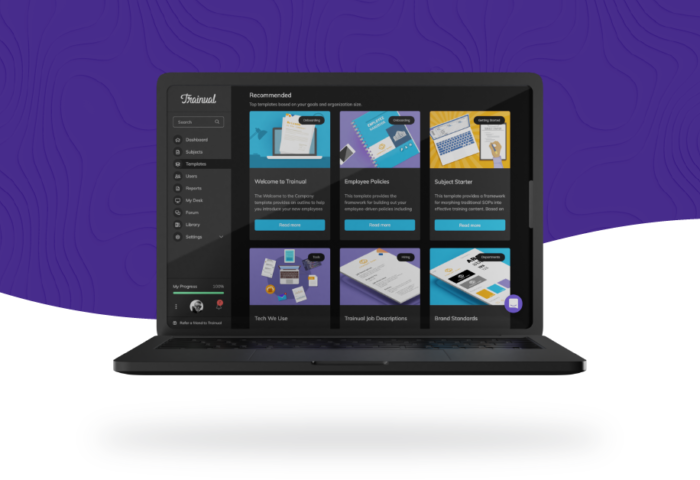




.svg)










