
Articles
New Trainual Features To Celebrate Spring Training With Your Team
April 3, 2019

We're so excited to share our Spring 'Training'🏈 ⚾️ release with you!
First, let's talk about Bulk User Upload.
Any admin user now has the ability to upload a list of new users to import and invite to Trainual. After selecting Users from the navigation menu, click the Invite User button in the upper right-hand corner. Next, select Bulk User Upload.
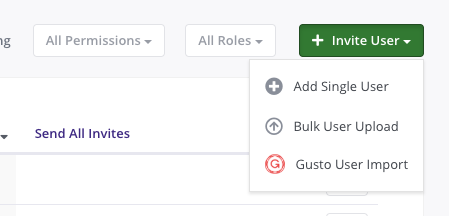
Note the Gusto User Import as well. We're so excited about this new partner integration and what it means for our customers' businesses. Learn more about Gusto + Trainual here. Now, back to Bulk User Upload.
CSV is the only acceptable format for the mass upload option. When the popup appears, you can download the Bulk User CSV Template for reference (see below).
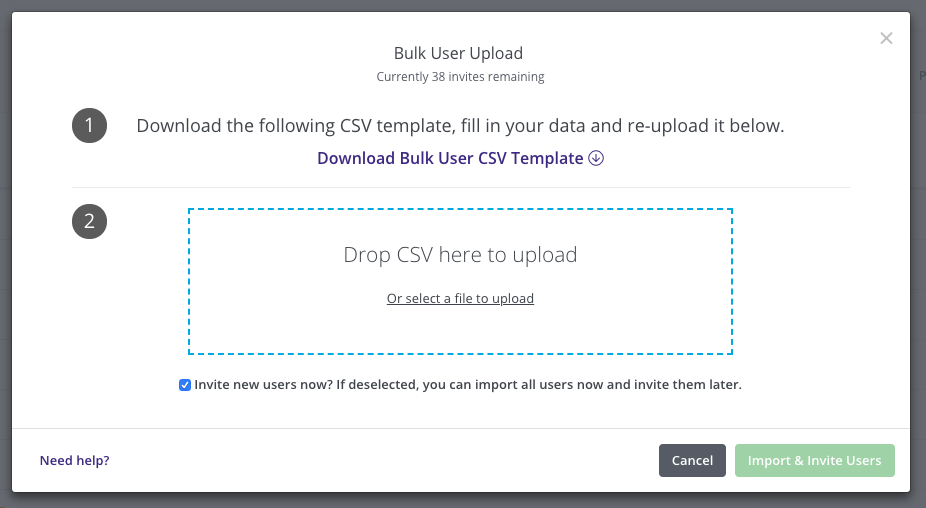
Your CSV file will need to contain the following columns: Name, Email, Permission (billing admin, admin, creator or general), Title (optional) and Role (optional). You may drag and drop the CSV or select a file to upload.
You have the option to Import & Invite Users or simply import them now and invite them at a later time (we'll talk about this in a moment).
By default, a check will appear in the Invite new users now box. To invite later, simply deselect this box.

Next, click Import & Invite users.
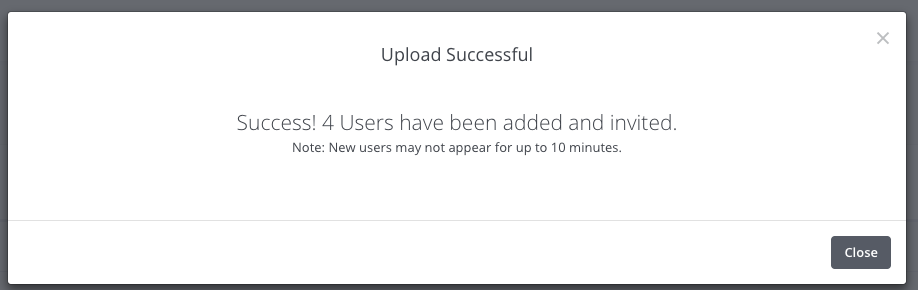
*Please note: You must have enough user slots available on your account. If you need additional user slots, you can learn about upgrading your plan here.
Now, onto the Import Now, Invite Later option!
If you elected to invite users later, select Users from your navigation bar. Any user who has not yet been invited to Trainual will have 'Send Invite' to the right of their name. You also have the option to 'Send All Invites' to invite all users at once.
Happy training!
Similar Blog Posts










