
Articles
Dec. 19 Feature Release
December 17, 2018

We're so excited to share some of our latest updates with you just in time for the holidays!
First, you can now specify your default Subject page view: Card view or Outline view.
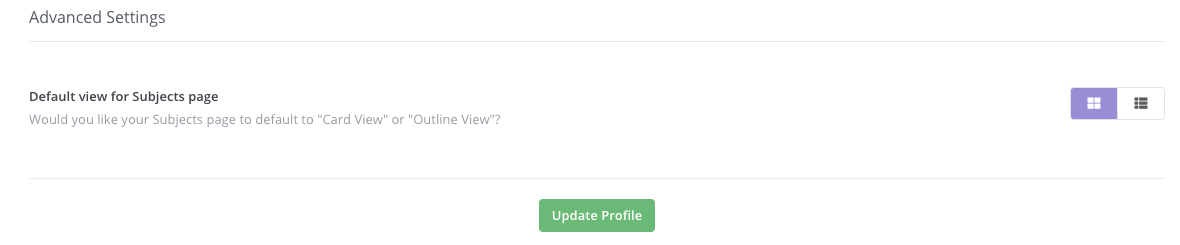
To change your setting, just head to your User Settings page and at the bottom, we have a new section for "Advanced Settings." Doing this will make it so that each time you click "Subjects" in the navigation, you'll default to the Outline view.
Next, we made a ton of updates to tests!
Tests now auto-save. This way you'll never have to worry about losing your test content as you're creating it.
You can now add images and videos to your test questions! This is a big one! When creating a test, you now have all the content and formatting options as you do when creating a Step.
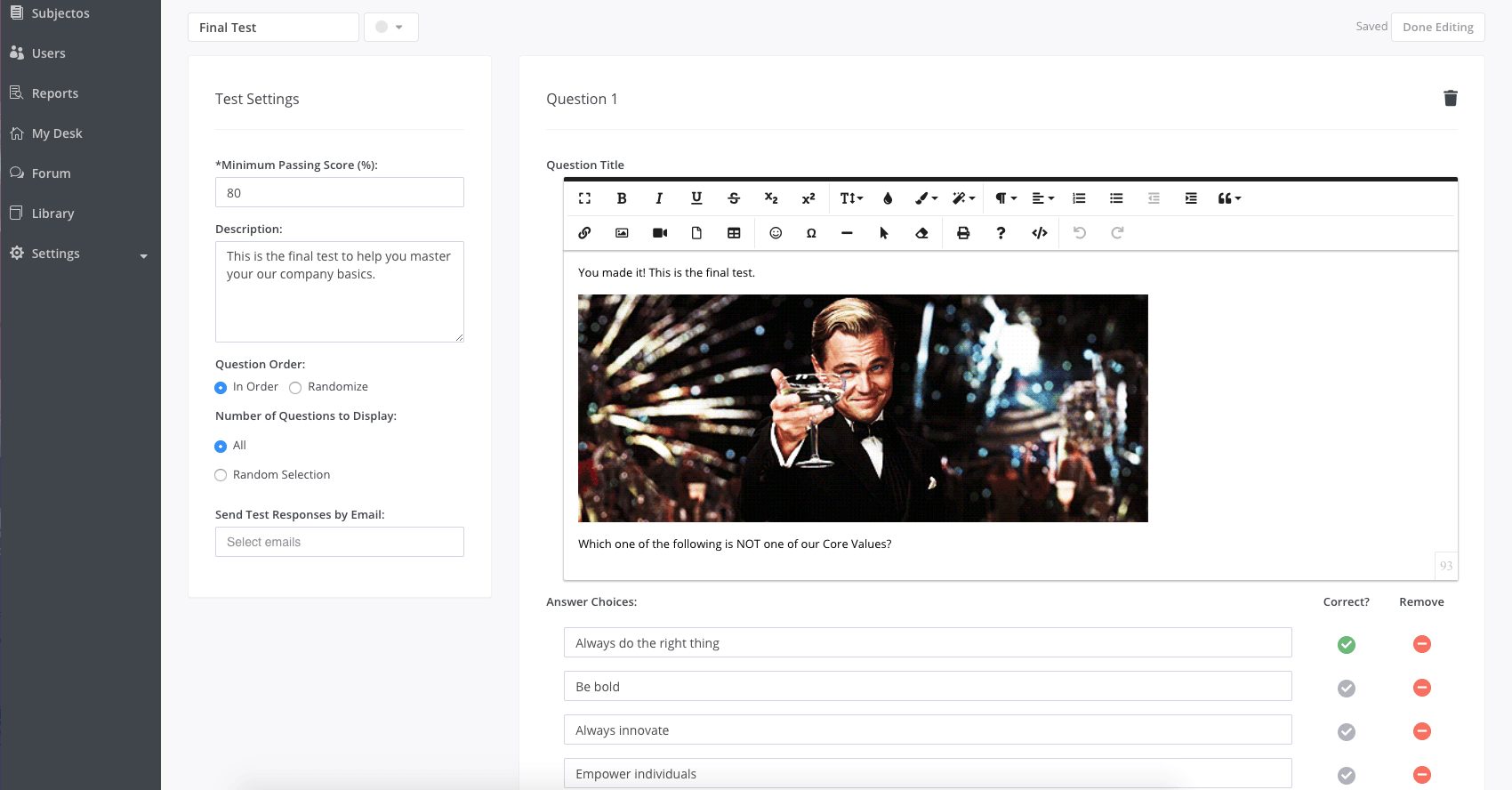
You can now have test submissions emailed to you. There's now a new setting on all Tests that will allow you to select email addresses to send test submissions to. This will allow you to receive test submissions in real time as soon as your users complete the test. All recipients will receive an email for each test submission, showing the user's answers and their overall score.

Beta feature:
In addition to multiple-choice test questions, tests can now have written response questions. If this beta feature is enabled on your account, then you can create written response questions (in addition to multiple-choice questions). When creating the test question, simply select the Answer Type that you'd like. If you select Written Response, then you can set a minimum word count for the responses. If set, users must hit the minimum word count in their responses to pass the question. You can also leave the field blank to not require a minimum word count for responses, and then any user who submits an answer will get the question correct.
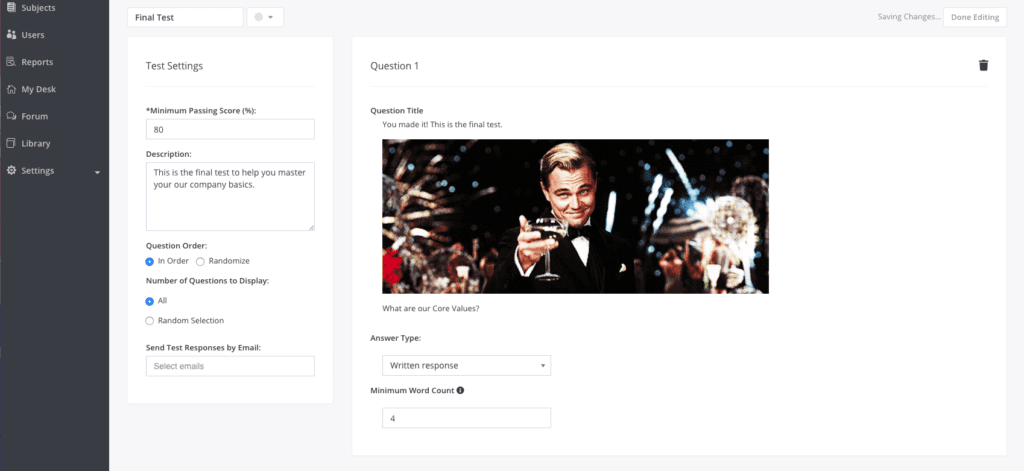
This is what you'll see when creating a test with written response answers.
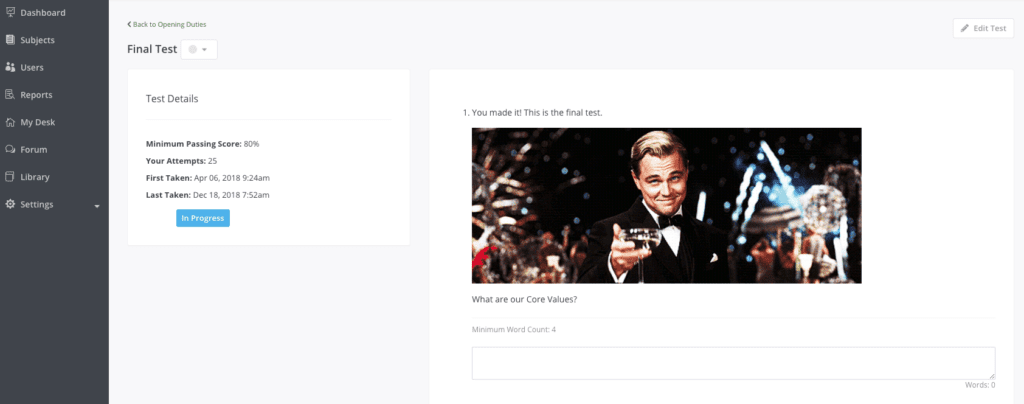
This is what your users will see when they take a test with written response answers.
If you'd like this beta feature enabled on your account, let us know!
Similar Blog Posts










