
Articles
Subject Owner Feature Turns Documentation Into A Team Sport
January 30, 2021

Even if you’re an all-star at documenting your business, you don’t need to do it all on your own! With Trainual’s new Subject Owners feature, you can now delegate some of work to the other experts on your team.
Here’s how it works:
What exactly is a Subject Owner?
Plainly put, a Subject Owner is the person responsible for managing specific Trainual content (including building out the content and keeping it up to date). Up until this point, you probably call this person your subject matter expert.
By turning your subject matter experts into official Subject Owners, you add a layer of accountability to your company's documentation! Meaning, you can split the work between your team members - without any questions on who's responsible for documenting what. That way, your Trainual actually gets built. And you don’t need to put in all the work!
But unlike the old way of sharing the workload, you don’t need to change someone's permission level to make them a Subject Owner. Meaning, anyone - even a General User - can be one!
Once an owner, users are granted full Admin access to only that specific Subject - not everything. That way, they can edit, publish and assign their Subjects out as needed. But they won’t get access to billing information, reports, or all your other content.
🔥 Tip: Each Subject can only have one owner. But individual users can own multiple Subjects!
How to assign Subject Owners
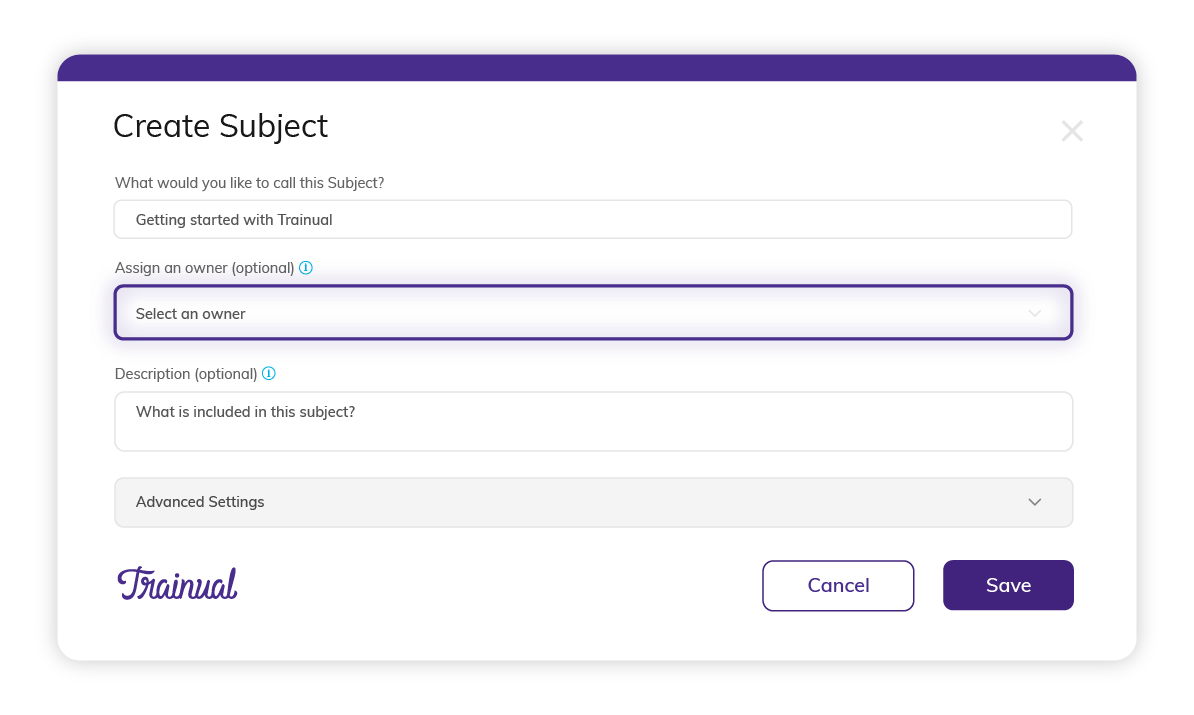
Whether you’re starting from scratch or updating an existing Subject, assigning a Subject Owners takes only a few clicks.
For new content
Start by tapping the "Add Subject" button in the top right corner. Then, find the "Assign an owner" field below the Subject title and select the person you'd like to make the Subject Owner from the dropdown options.
If the user is not yet in Trainual, simply invite them from the same dropdown. No need to leave that screen!
For existing content
Go to the Subject that needs an owner and toggle to Admin view in the upper right corner. Then, click "Owned by" below the Subject title to designate someone.
Need to reassign a Subject Owner? Easily hand-off the responsibility by clicking on the current owner's name in Admin view and selecting a different user from the dropdown options.
🔥 Tip: Subject Owners can only be assigned or reassigned by users with Manager, Admin, or Billing Admin permission levels or the existing Subject Owner.
Hiding the Subject Owner’s name
The name of the Subject Owner will automatically display to anyone going through the content. That way, they know who they can go to for questions and clarification.
But if you don't want to share this information with your team for any reason, go to the Advanced Subject Settings from the Admin view. Then, flip the "Display owner" switch. This will hide the name of your Subject Owner - unless you’re in Admin view.
Giving owners a heads up
We’ve tried to make communicating ownership as seamless as possible! That way, everyone is always on the same page and knows what’s expected of them.
So, when you assign a Subject Owner, Trainual will automatically notify them via email and an in-app notification. The notification will let them know what Subject they now own and what it means to be an owner. AKA it’ll answer the question, “what do I have to do?”
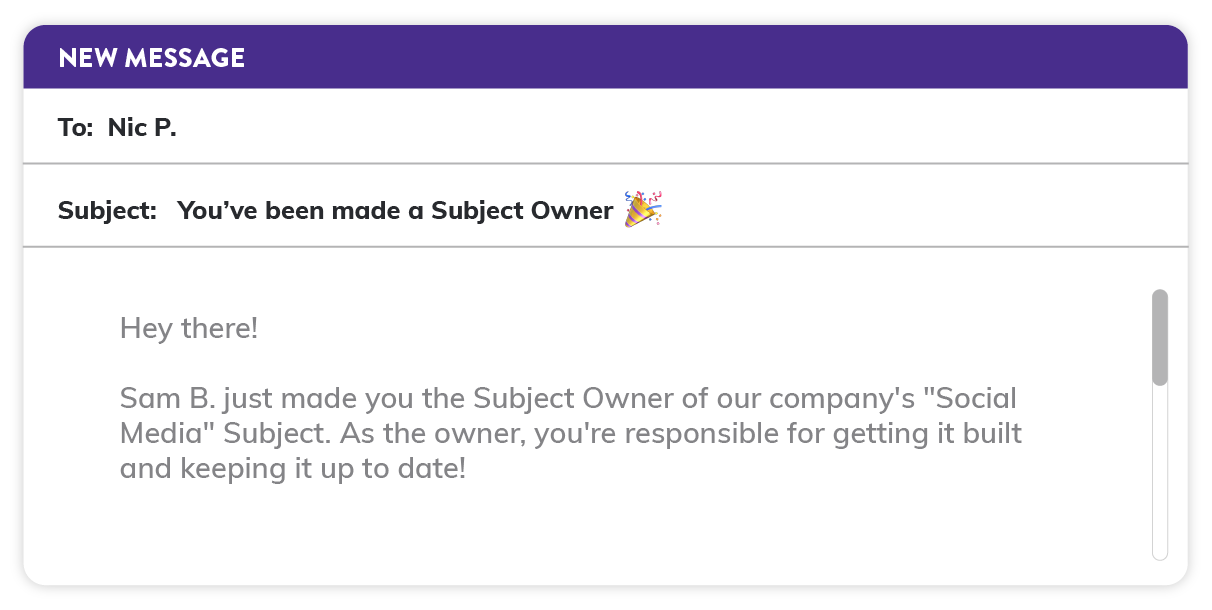
If you prefer to provide specific instructions, just use the Subject description field to jot down what the Subject Owner needs to know. This description will also be included in the email - so there’s no way they can miss it!
Plus, any user can easily keep track of all the Subjects they own from inside the Trainual app. Simply click the new "Content Access" filter in the top-left corner of the Subjects page. And if you’ve been assigned ownership of more than one Subject, you’ll have the option to view them all in one place under “Owner.”
Why it’s such a big deal
With Subject Owners, building our Trainual account just got way more approachable (not to mention a lot less overwhelming).
Plus, when all the work is split, rolling out content is faster and easier. Not to mention, the end results are better quality! That's because whatever the Subject covers, the information came straight from the expert's mouth (well, keyboard).
And none of your processes, policies, or procedures fall through the cracks. Because with everyone helping out, everything gets built (and gets updated more regularly). AKA a huge (and time-saving) win for you!
Similar Blog Posts







